How to Use Your Smartphone, Pocket PC, or Palm to Manage Your Tasks
Here's what we discuss on this page:
- Introductory Material
- Key Principles
- Doing a Mindsweep
- Keeping it bite-sized
- Managing Categories
- Prioritizing
- Using the Two-Minute Rule
- Little Tips and Tricks
- Closing Thoughts
Note that I previously discussed Managing Projects on this page, but my sense is that this put an overwhelming amount of material on this page ... hence, I have moved the Managing Projects material to a new page so that we can focus on TASKS on this page. (The topics are related, but I think separate pages are more clarifying.)
Also, while I have aimed this material at Smartphone, Pocket PC, and Palm users, the principles can be applied to desktop/laptop architectures and to paper-based planning systems.
Introductory Material
Prior to 2001, I used the Franklin Covey (FC) time management methods for years. I started with a paper-based implementation, blending in the use of a Palm device around 1999. I studied Covey's books and went to a couple of his seminars, and was pleased with the life-management improvements I was able to make using his system. Then, in early 2001, I read David Allen's Getting Things Done (GTD) book and immediately began implementing GTD on my Palm. I liked its fresh approach as the FC approach had begun to feel stale to me.
Then, in September 2001 my wife passed away, and GTD became a major tool for helping me deal with all the stuff in my life. It let me do this without requiring great concentration, which is good, because my mind was in an absolute fog for months. I could no longer implement the FC approach if I wanted to, because my Roles were now confused and my mission statement was shattered. So I just switched to using GTD exclusively.
I have since merged some of the FC and GTD methodologies. GTD helps me get a lot done, and FC helps my effectiveness.
Key Principles
- A key learning from GTD: go through all of your projects and determine next actions for them and Organize Them By Context (such as @Computer, @Home, @Desk), so that when your mental energy is too low for you to be an effective thinker, you have a list of actions you can perform anyway. This simple principle can dramatically improve your efficiency and your impact. Organizing by context takes advantage of the age-old wisdom of "Be Where You Are."
- Plan for each day what you Must Get Done. The importance of doing this cannot be overemphasized. I have worked closely with dozens of senior and mid level managers over the years, and know that they plan their days and their weeks. Yes, many of them suffer the huge inflow of emails, new work, and too many meetings that a typical mobile worker suffers. But they do not let that deter them from their plans (with the exception, of course, of some rare emergent activities).
- Use the Pareto Principle. As leadership guru John Maxwell notes in his The 21 Irrefutable Laws of Leadership
, "If you focus your attention on the activities that rank in the top 20 percent in terms of importance, you will have an 80 percent return on your effort. ... If your to-do list has ten items on it, the two most important ones will give you an 80 percent return on your time."
Doing a Mindsweep
You can't adequately manage your tasks if you don't have all of them identified. It does no good to have a list of 50 tasks when 100 others are floating around in your head and breaking your concentration, especially when some of those 100 are more important than the 50 that are written down.
So, a key to effective task management, is to write all of your tasks down and put them into your planning system (PDA, computer, or paper-based). The best way I know of to do this is with a Mindsweep: using a pad of paper, or computer, or PDA, write down everything that comes to mind. It could take you a few hours to do this satisfactorily, but you will be amazed at how many things you will write down that are tasks (or projects) that were not in your planning system. You should do this periodically.
You'll want to go through your inboxes (physical and electronic, home and work) to ensure you capture all actions and put them into your system. When you combine this material with what you got from your mindsweep, you should have a good listing of everything you need to do.
Keeping it bite-sized (Next Actions)
The most important thing I learned from David Allen's GTD material is to limit each Task to a Single Action, the one you need to do Next to make progress on a Project. David calls this, unsurprisingly, a Next Action. (NOTE: David defines a Project as anything that requires More Than One Action to complete.)
Before GTD, a typical action item in my Task list might have been 'Develop Home Budget.' I would procrastinate on it because I knew those three words represented a lot of work. That "task" was not really a task at all, but a Project consisting of several tasks. So, I would put it off, time and time again. But now, the first single step action item for this project might be Review expenses for the past two months. That's a specific action that my mind knows I can do in a fairly short period of time, so there is not as much of a tendency to put it off.
I've done a ton of procrastinating over the years because I had 'projects' on my Task list instead of Next Actions. By putting only Next Actions on my Task lists, I have dramatically cut down on my procrastinating.
Managing Categories (Contexts)
If you have never modified the categories in your Palm's ToDo list or Pocket PC Tasks list, you'll probably find that there aren't many and that they are pretty general (Palm just has two categories: Business and Personal).
While the standard categories provide a workable way to categorize tasks, customizing the categories will help you better manage your tasks.
For the past few years, I used a modified version of the GTD categories. I am currently experimenting with a using only a couple of "context categories" and several "role-based" categories. Both sets are shown below. Note that I discuss the move to the New Categories in my Keener Living blog:
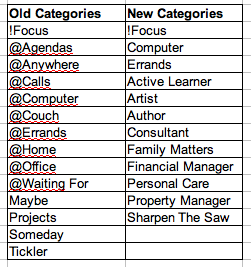
The following shows how the GTD-type categories look on a Pocket PC (using Pocket Informant) and on a Palm:
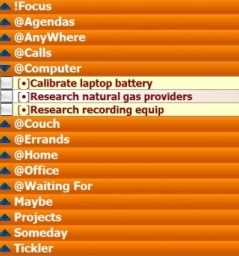 |
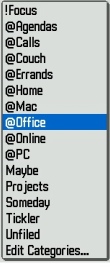 |
You can set these categories up directly on your Pocket PC or Palm, but it is best to go into Outlook and use its Master Category tool to set up the categories. While you're setting up your new categories, you might want to delete a lot of the existing Master Categories that are built into Outlook, as many of them are likely to not be useful to you.
Prioritizing
If you are an avid GTD fan, you know that David Allen insists that you stop prioritizing tasks and start factoring in your intuition when you make choices on what to work on next (considering time available, energy level, context and so on). The reason he is so insistent on this is that he has often seen people who implement the A, B, C priority schemes for their tasks fall into the trap of working on only the A and B items, letting other items languish for long periods of time, even for tasks that could be done in a matter of minutes.
Hello. Maybe people let the C languish because the items aren't worth doing in the first place &mdash isn't that why they are labeled "C?"
Some tasks are intrinsically more important than others, and you don't want to get into a situation where the more important work is consistently held hostage to the easier and less important work. So what do you do?
One way of prioritizing while still using GTD is to have a !Focus category. When I used it, I would generally assign a half-dozen or so tasks to this category during my weekly planning session. It doesn't matter if they are ones that I would do @Computer or @Office or @Home, they would get assigned to this category. The tasks I would assign to this category would be ones I really, really want to have completed by the end of the following week.
Another area in which I depart from "pure GTD" is in the use of assigning dates to some tasks. For example, if I have an important meeting for next Thursday, I assign myself a task of "Prep for Thursday meeting" and give it a start date of Tuesday and an end date of Wednesday (so that if I don't get to it on Tuesday, due to emergent tasks, then I still have Wednesday to do the prep). I may have several such tasks in a typical week. I personally like to have an Agenda View on my Smartphone and Pocket PCs (and Palm), which shows the day's appointments and tasks. For example, from my Dash Smartphone:
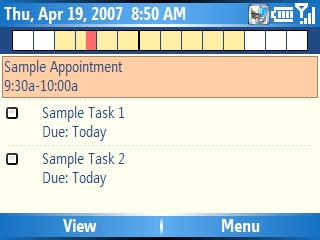
The above screenshot is from Agenda One, which I like for Smartphones. On my Pocket PCs, I use Pocket Informant. Palm comes with a built-in agenda view. Note that I have reviewed Agenda One on my blog.
I do think it's a good idea to start with the basic context categories that David spells out (all of which are also shown above), and then, after use, modify them to best suit your needs.
Using the Two-Minute Rule
The Two-Minute Rule has been as helpful to me as any time management concept I've come across in the past 30 years of my professional life. The Two-Minute Rule is this: if you have an action that can be done in two minutes or less, do it. For example, if you have an item in your in-box that says 'call Billy Bob about status of the deal', do it. Why put an item in your in-box or Tasks list when you can just go ahead and do it almost as quickly?
While profoundly simple, this is one thing I find I have to work on from time to time. As one is going during a Weekly Review and processing a lot of material, it is so easy to get into the flow of processing and just add tasks to the Task List, even when it would be simple to complete them on the spot.
Little Tips and Tricks
There will be times when a Next Action transforms to a different context, and it is simple to change the category of the item on your Pocket PC or Palm. For example, let's say you have a Next Action to "Call Billy Bob about Project" and that this is filed under your @Calls category. Let's say you call him and he doesn't answer, so you leave a phone mail. You have completed your call, but you haven't gotten the result you wanted. Now you are waiting for Billy Bob, so you want an action that reflects that: it's a simple matter to change the existing Task (Next Action) to read "Awaiting call from BB re project" and to change its category to @WaitingFor.
Using this same example, you might want to add a Note to the Notes section of the Task that you called BB at such and such time and date and left a message.
The Notes sections of the Pocket PC and Palm Task applications is a great place to put status information and other information pertinent to the task.
Closing Thoughts
I'm a big fan of experimenting to find what tools and methods work best, and I encourage you to do the same.
Take care and enjoy!
Last updated: April 17, 2007
Help me continue to improve this site by giving me your feedback. My email is brucekeener at gmail.com.
© 2001 - 2008 Bruce Keener
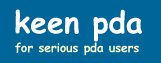
Featured Leadership Books:
Know-How: The 8 Skills That Separate People Who Perform from Those Who Don't