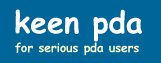Saving Time with Macros
One of the often-overlooked or under-utilized benefits of using a PDA for time management is the ability to use macros (or shortcuts) on the PDA. Depending on the software you use to implement macros, the capabilities of macros ranges from speeding up text entry to automating the execution of a series of actions (such as enabling a WiFi connection, opening your e-mail application, and checking your e-mail, all with one keystroke).
A couple of applications that do this very well on Pocket PCs are Calligrapher and Fitaly. Here is a screenshot of one of the macros I have set up within Calligrapher:
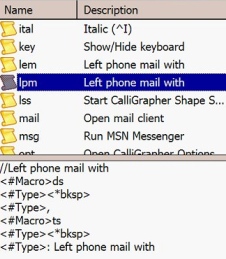
I invoke this macro by writing the letters lpm and then circle them, as shown below:
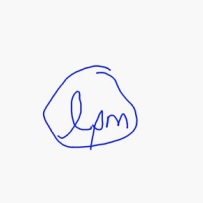
Calligrapher will write out something like
12/25/04 , 12:26 PM : Left phone mail with
And then I just write in the name of the person I left the phone mail with.
Note that this particular macro, which I wrote, invokes a couple of macros that are supplied with Calligrapher; namely, the "ds" and "ts" macros. The "ds" macro is one that inserts that date (in short form), and is shown below:
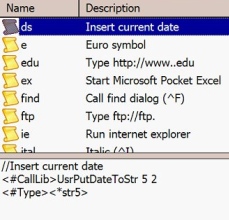
The "ts" macro is similar. As I noted, both are supplied with Calligrapher, which provides a number of macros that you can use as is or that you can customize to suit your taste. The only "customization" I did to the date and time macros were to change their names. They come supplied as "date" (not "ds") and "time" (not "ts"), but I changed the name to reflect what I had been accustomed to on my Palm Pilots which have a date-stamp shortcut that you can invoke by writing out the shortcut stroke plus the letters "ds" (similar for the the time-stamp macro). Renaming or customizing the Calligrapher macros is easy.
Calligrapher is very powerful and will let you assign key stokes to the launching of programs and so on. If you have a Pocket PC that has Windows Mobile 2003 Second Edition or Windows Mobile 5, its "Transcriber" (the built-in handwriting recognition software) does allow some shortcut capability as well. The built-in Transcriber shortcut methodology is not as sophisticated as the macro capability of Calligrapher, however.
Another very good application for shortcuts is Fitaly, which comes with several glossaries (all of which you can personalize with your own shortcuts ). A screenshot of part of its business glossary is shown below. February 27, 2007 Update: The following discussion is based on Fitaly 3, and Fitaly 4 behaves somewhat differently but is still an excellent tool for speeding up text entry.
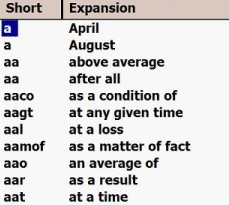
As an example of putting this to us: when I use Fitaly to "type" the letters aar, Fitaly will show the phrase "as a result" at the bottom of the screen. If I then just tap on that phrase, Fitaly inserts it into the document, in place of the letters that I had typed. Just as with Calligrapher, a few strokes of the stylus, and you get a lot in return.
The Palm operating system has a shortcut methodology built-in. While not as powerful as shown above, you can still use it to set up an large number of useful shortcuts.
I encourage you to make as much use of macros/shortcuts as you can. You'll find that the time you spend in setting these up is saved many times over as you use them.
Finally, just in case you are not aware of it, the Pocket PC input-recognition software will pop-up some suggested words for you when you begin inputting letters, as shown below in the example in which I have entered the letters "th" and the software pops up a list of suggestions for me to choose from:
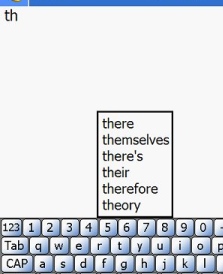
If I had intended to write out the word "therefore," I could simply tap on it in the listing shown above and the software would fill the rest of the word in. So, with the help of the software, I enter two letters and a screen tap and the software writes out the additional seven letters for me. That's a pretty good time-saver.
You can adjust the number of suggestions you want the software to offer to you, as shown below in the three screen shots below:
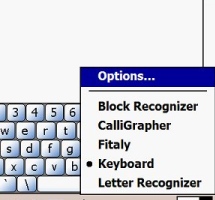
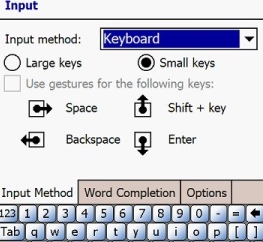
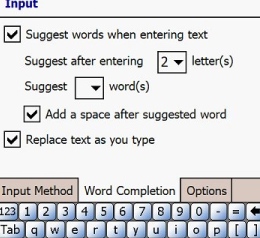
You make your adjustment where the screen has "Suggest," selection box, "word(s)"
The Pocket PC software will let you set the value anywhere from 1 to 4 words, and its default setting is 1 word (which is essentially useless). I use a product called Tweaks2k that allows me to set this value to 6 suggested words. Tweaks2k lets you do several neat tweaks to your Pocket PC settings and is well worth the small fee the developer charges for it. But, if you don't use Tweaks2k, you will probably want to set the selector to 4.
You can also buy software for Palm devices that will let you do much the same thing as shown above. In fact, the TextPlus software will also let you select from suggested phrases, in addition to suggested words.
Hopefully these tips will help you speed up your interactions with your PDA.
Last updated: February 27, 2007
Help me continue to improve this site by giving me your feedback. My email is brucekeener at gmail.com.
© 2007 - 2008 Bruce Keener
Search within Keen PDA and Keener Living: