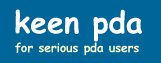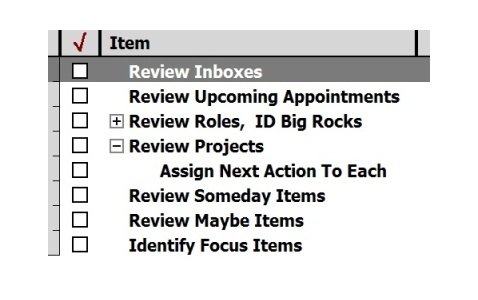Keeping Useful Lists
On this page we discuss several tools for keeping useful lists on your PDA. I am not paid for endorsing any of these apps: I mention them because I have found them to be very useful, and believe they are worthy of you checking out.
The specific applications discussed are as follows:
- eWallet
- ListPro
- PhatNotes
- PhatPad
- The built-in Pocket PC and Palm Notes utility
eWallet, ListPro, and PhatNotes are available for Pocket PC and Palm platforms, and all have a Windows Desktop equivalent with which to sync. The only PDA Notes app that syncs with a Mac (to my knowledge) are the built-in Pocket PC and Palm Notes apps. Using Missing Sync, the Pocket PC and Palm Notes apps can be synced to Entourage, Mark/Space Notebook (which comes with Missing Sync), or Yojimbo.
eWallet
If you want to carry sensitive information on your PDA, you shouuld consider using a program that will store the information securely. eWallet is one such program (FlexWallet and CodeWallet Pro are two of the alternatives). The following screenshot indicates some of the types of data that can be stored securely within eWallet:
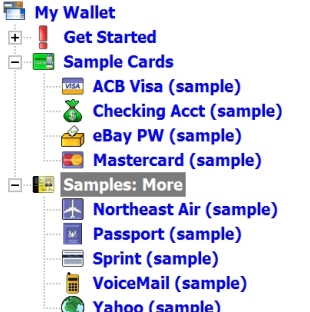
You of course get to choose your password for accessing eWallet data.
In addition to a view that enables you to enter/edit data, eWallet also provides an interesting at-a-glance view:
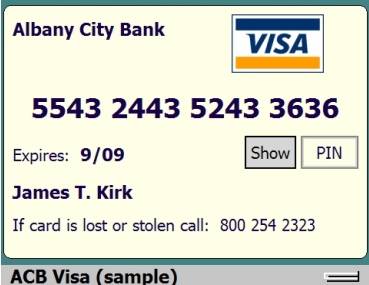
ListPro
ListPro is one of the most useful PDA utilities available, enabling you to keep all sorts of useful lists on your PDA. There are a huge number of templates available for ListPro at the developer's site. For example, Getting Things Done fans may like the following template that is available there:
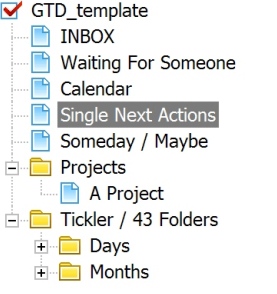
The ability to subordinate some items under another makes ListPro great for planning projects, at least those of moderate size. And, it's great for carrying around a list of 1-800 numbers for airlines, and just about any sort of information you can think of. Neat app. I like it for checklists. For example, you can use it for weekly planning:
Weekly Planning On The GoMost of us have learned over the years that weekly planning is a key to successful time management. But doing it is another thing, especially when you travel a lot. I've found that I could use my Pocket PC when traveling to help me do my weekly planning. Sometimes I've even been able to almost complete a weekly planning session while on a Friday flight back home. When I didn't finish the session, I scheduled an appointment with myself to finish it up (typically for the following Monday morning).
Using a checklist is very helpful in conducting a weekly review and planning session with your Pocket PC. This is especially true when you're on the road and have a thousand thoughts on your mind: a checklist helps bring focus to the task at hand. Below is a screenshot of a ListPro checklist that I use:
While it's generally not practical to review your physical inboxes while you're on the road, you can pretty much do everything else that's on the checklist. Of course your Pocket PC will have your appointments, and you can also carry Word documents or spreadsheets for your Roles (the documents can also specify your Goals for each Role). And, your Projects and Someday and Maybe items can easily be kept in your Tasks list. I go into a good bit of detail on this on the Managing Tasks portion of my website.
Hopefully this gives you some ideas on how you can do your own weekly review and planning session when you travel a lot. However, when you can, I do recommend doing the review in the peace and quiet of your office, where you have access to all the files you may need and where you can open up your mind to consider possibilities for the following week that you might not think of in a noisy or pressure-cooker environment.
PhatNotes
If you like to take Notes on your PDA (or transfer them to your PDA from your PC), you might want to check out PhatNotes. One of the things I like about it, for my Pocket PC, is that it lets me organize Notes by Category, as indicated below:
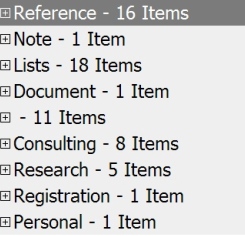
A view of one of the Notes is shown below:
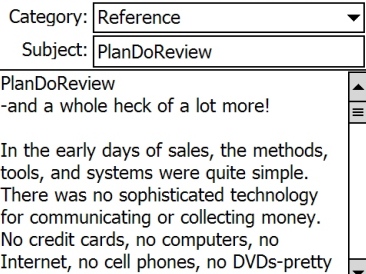
PhatNotes also lets you link one note to others and to other types of documents, such as Excel Spreadsheets. It also allows you to set an alarm for a Note, so that it will popup at a specific time. You can also assign different colors to different types of Notes. And, within each Note, you can use formatting, such as text bolding, bullets, underlining, and so on. PhatNotes also comes with a free spell-checking utility. For those who already have a lot of Notes in Outlook, you will like the fact that PhatNotes lets you import those Notes. (At least this is the case for Outlook 2003: I am not certain about Outlook 2007.) Finally, it should be noted that PhatNotes supports the Vista operating system.
PhatPad
If you ever wanted an app to just scribble your thoughts with, PhatPad is a good one to consider. While the Pocket PC built-in Notes app and the Palm NotePad app let you do scribbling, they lack many of the features of PhatPad:
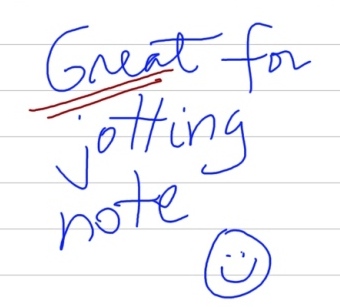
PhatPad integrates nicely with the handwriting software Calligrapher, so that the latter can be used in connection with PhatPad to translate the text within scribbled notes into actual text (which can then be copied and pasted to other documents).
Built-in Notes Apps
When I transitioned from Palms to Pocket PCs, one of the things that disappointed me was that Notes that I had categorized on the Palm would not carry the category information over to the Pocket PC. The Pocket PC Notes app just lists Notes by subject (or date, size, or type) but not by Category: ActiveSync and the Pocket Outlook Object Model do not support syncing category information for Notes.
There are a couple of ways around this. One is to rename all the Notes, putting a Category abbreviation as the first part of the Name, followed by an underscore and then the Name. For example, a Note named Roles could be renamed to List_Roles. Then all "List Category" Notes would appear together when sorted by Name.
Another way to do it is to move the Notes to Folders under the Pocket PC My Documents folder. The My Documents folder comes standard with two subfolders already there for such use: Personal and Business. It's easy enough to add more folders, such as Lists, Reference, Research, etc. The downside to this is that the Notes app does not show Notes sorted by folders. If you want to view Notes by folder, you either have to use the Pocket PC File Manager (or a replacement, such as TotalCommander or Resco File Explorer), or the PIM Pocket Informant, which lets you view Notes by folder (Pocket Informant also lets you PhatNotes notes from within Pocket Informant).
Note that Outlook supports organizing notes by folder in that it shows the folder name as part of the Note name within the Notes view of Outlook. (At least this is true of Outlook 2003; I am not sure about Outlook 2007.) So, the view within Outlook would look something like the following:
Lists\NoteName1
Lists\NoteName2
...
Ref\NoteName1
Ref\NoteName2
Using Missing Sync on a Mac does give the ability to sync Pocket PC Notes with a Mac, and, if you use Yojimbo on your Mac, the Folders within it sync with the folders under the My Documents folder of your Pocket PC. Hence, it maintains a form of "category support" this way.
Last updated: February 27, 2007
Help me continue to improve this site by giving me your feedback. My email is brucekeener at gmail.com.
© 2007 - 2008 Bruce Keener
Search within Keen PDA and Keener Living: