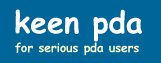Timesaving Software for Macs
Having bought an iMac, I've been diligently searching for timesaving software I can use on it. It didn't take me long to discover that QuickSilver and TextExpander are just the tools I was looking for. So, I thought it would be good to alert you to them as well.
QuickSilver
I have been using software for over 25 years and I confidently say that QuickSilver (QS) is the best software tool I have ever come across (and it's free on top of that!). I use it for launching apps on my iMac, without having to do anything but enter a couple of keystrokes. For example, to launch Apple's Mail program, I just hit my QS command keys (OPTION+Spacebar) and then type the letters m and a and hit the ENTER key.
While running in the background (with absolutely NO performance penalty), QS keeps track of how often I launch each app, how often I open each document, and a number of other things. Because I frequently launch the Mail app, QS puts it at the top of the list for me to select from, so that I just hit ENTER to activate it. Similarly, to launch Missing Sync for Windows Mobile, I just do OPTION+Spacebar, type m and i and s and then hit ENTER.
The following screenshot shows what QS presents to me when I invoke it and type m and i and s:
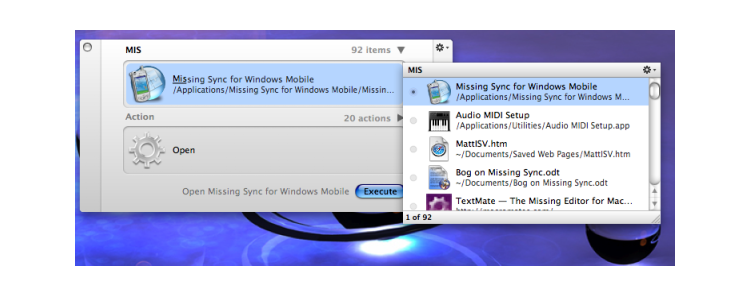
As it turns out, I don't even need to type the s. I can just launch QS and then type m and then i and I get a similar selection choice, with Missing Sync for Windows Mobile still being at the top of the list (because I launch it so often).
I can even launch into one of my favorite web pages in a similar way. For example, I can launch QS and then enter 43 and enter and QS opens my browser to Merlin Mann's 43folders web page. Neat, huh?
But, QS is a lot more powerful than even that. There are numerous plugins for QS that will let you do all sorts of neat things in a heartbeat, such as quickly entering an appointment into iCal without even having iCal open. And then there's the append-to-text file plugin that is extremely handy and that I was first introduced to when reading this 43folders article. Although I recommend reading the article, I'll summarize the example used in it here, and will even shorten it up a bit. Here's what I typed to get the following figure: (1) my QS invocation keys of OPTION+Spacebar, (2) gr [to pull up groceries.txt], (3) TAB and then a [for "append text to file"], and (4) TAB and then bread and then ENTER
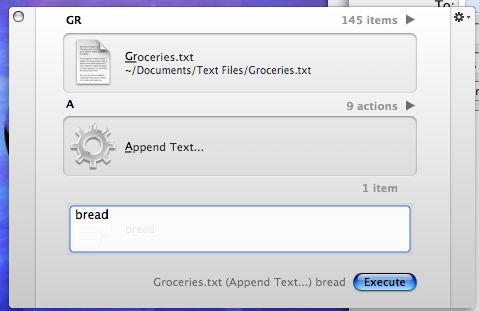
The result of this quick operation was that the text bread was appended to my groceries.txt file, as shown below. Now, I personally make my grocery list out on a 3x5 card (I keep a stack on the end table next to my couch), so I don't really use QS for the generating my grocery list. But, I do use it to put stuff into my inbox.txt file, which is a text file I use to just plop stuff in as it occurs to me. Then, daily (or every couple of days), I review the inbox.txt file and put the genuine tasks into iCal. Note that I don't need to have the inbox.txt file (or the groceries.txt file) open for this operation to work. QuickSilver and its plugins do all the work behind the scenes, so to speak. The only thing you really have to do is to spend a literallytle bit of time familiarizing yourself with QS and setting up its preferences (you can chose, for example, what hotkeys to use to invoke it; you also have to select, in the plugin portion of its preferences, which plugins you want to activate, and there are a number to choose from). Clearly I am impressed by this app and I believe all fellow Mac users will be as well.
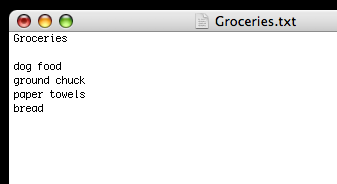
Adam Pash of Lifehacker has a really great introductory writeup on Quicksilver. I highly recommend that you check it out.
Another really great timesaver is TextExpander. The figure below summarizes it in a nutshell.
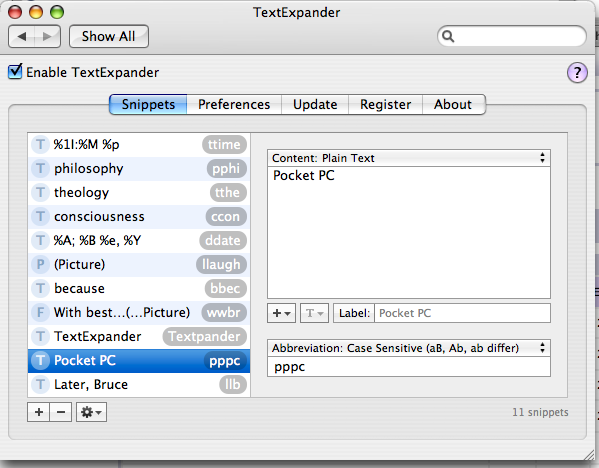
As you can see from the figure, you can add abbreviations that TextExpander will expand into their full-blown equivalents, literally as soon as you type the abbreviations. For example, I use the phrase Pocket PC a lot, so I set up the abbreviation of pppc for it. Then, whenever I type the pppc, Text Expander expands it to Pocket PC. (In fact, I had to trick it by entering ppppc, and then deleting a p, to keep it from expanding in the previous sentence.) Note that you can opt to have the abbreviations be case-sensitive, or not, as desired. The only trick is in choosing your abbreviations wisely. For example, I do use pppc instead of ppc because the later is an abbreviation I sometimes use for Pocket PC that I don't want expanded. Note that you don't have to limit yourself to simple phrases. You can, for example, set up a meeting agenda template and invoke it inside a blank text document by typing, say, mtemp. There are also abbreviations for dates and times. Typing ddate yields Saturday; January 6, 2007, for example. (Again, I had to trick it by doing dddate and then dropping a d to keep it from expanding twice in the previous sentence.)
I hope this discussion has indicated to you the timesaving power of QuickSilver and TextExpander. As I come across other great timesaving apps for Macs, I will add a discussion of them in here.
You can also buy software for Palm devices that will let you do much the same thing as shown above. In fact, the TextPlus software will also let you select from suggested phrases, in addition to suggested words.
Hopefully these tips will help you speed up your interactions with your PDA.
Last updated: February 27, 2007
Help me continue to improve this site by giving me your feedback. My email is brucekeener at gmail.com.
© 2007 - 2008 Bruce Keener
Search within Keen PDA and Keener Living: